Run the Cloudera Manager Server Installer
Run the Cloudera Manager installer to the cluster host to which you
are installing the Cloudera Manager Server. By default, the automated
installer binary (cloudera-manager-installer.bin) installs the highest
version of Cloudera Manager.
- Download the trial software.
-
Run the Cloudera Manager installer:
-
Change
cloudera-manager-installer.binto have execute permissions:chmod u+x cloudera-manager-installer.bin -
Run the Cloudera Manager Server installer:
sudo ./cloudera-manager-installer.bin -
For clusters without Internet access: Install Cloudera Manager packages from a local
repository:
sudo ./cloudera-manager-installer.bin --skip_repo_package=1
The Cloudera Manager Read Me page appears.
-
Change
-
Click Next.
The Cloudera Standard License page appears.
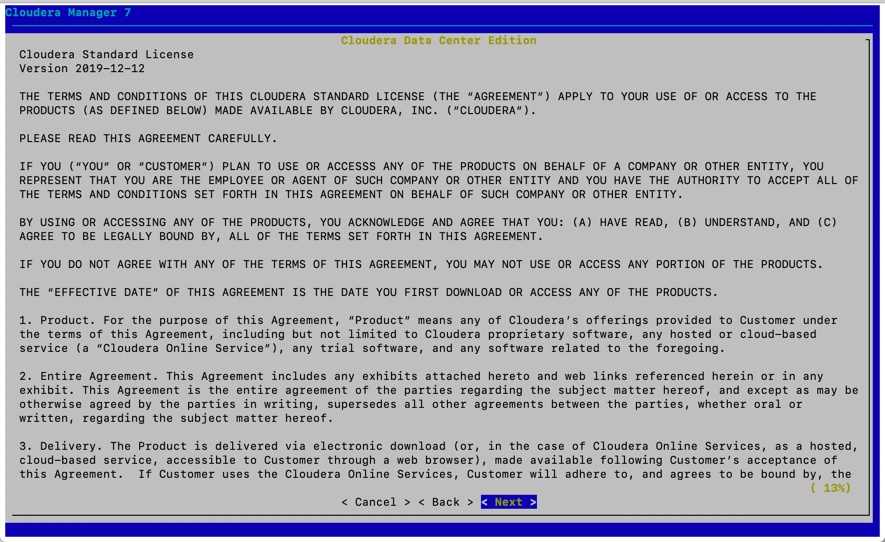
-
Click Next to accept the license agreement.
The the installer starts and does the following:
- Installs Oracle JDK.
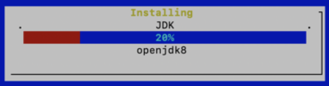
- Installs the Cloudera Manager Server.
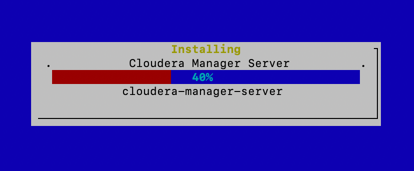
- Installs the embedded PostgreSQL packages and starts the database and
Cloudera Manager Server.
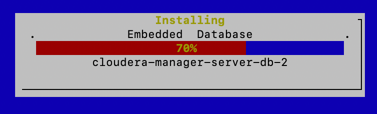
- Installs Oracle JDK.
-
Exit the installer:
-
When the installation completes, the complete URL for the Cloudera Admin Console displays, including the default port
number: 7180.
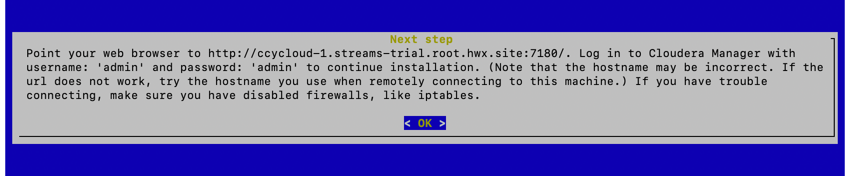
-
Click OK.
The success message appears.
-
Click OK to exit the installer.
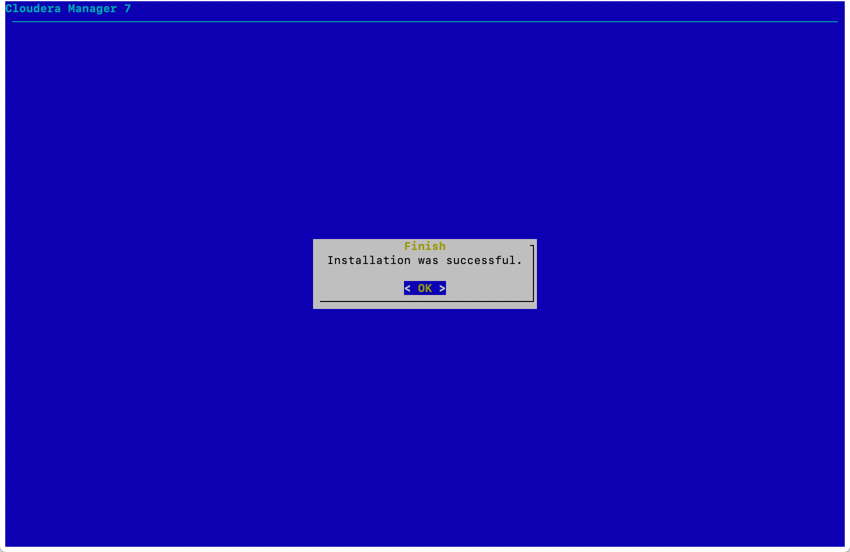
-
Wait a few minutes for the Cloudera Manager Server to
start. To observe the startup process, run
sudo tail -f /var/log/cloudera-scm-server/cloudera-scm-server.logon the Cloudera Manager Server host. When you see the following log entry, the Cloudera Admin Console is ready:INFO WebServerImpl:com.cloudera.server.cmf.WebServerImpl: Started Jetty server.
-
When the installation completes, the complete URL for the Cloudera Admin Console displays, including the default port
number: 7180.
