Getting started as a user
Refer to this section if you are a non-admin Cloudera user who is trying to get started in Cloudera.
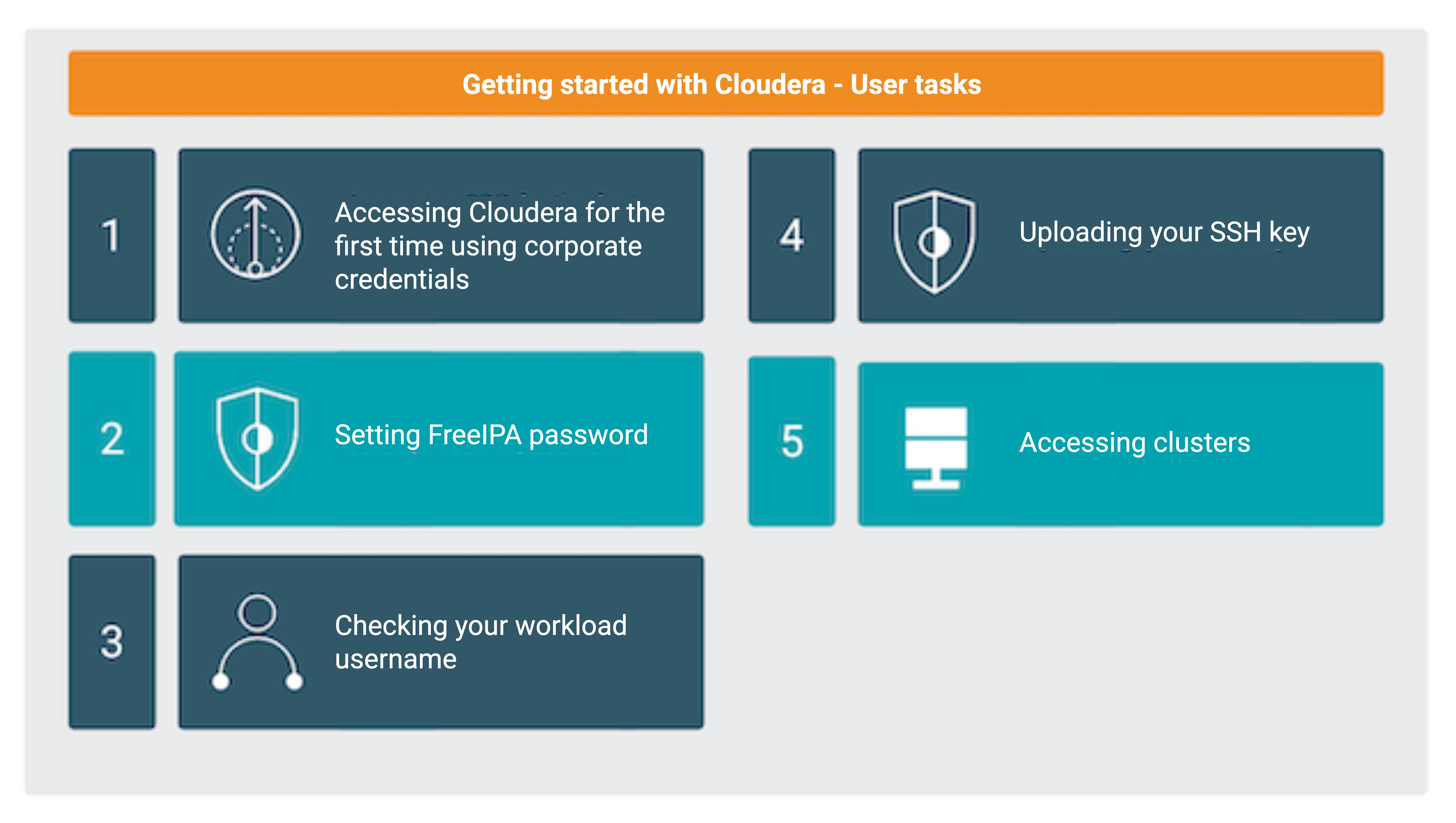
Accessing Cloudera for the first time
Access the Cloudera platform after logging in to the Identity Provider used in your enterprise. Reach out to your Cloudera administrator for the required credentials and the enterprise specific steps.
For more information about the sign-in process, see Signing in to Cloudera on cloud as a user.
Setting workload password
- Access clusters via SSH
- Connect to clusters via JDBC or ODBC
- Access Data Analytics Studio (DAS)
- Access Cloudera AI workspaces
you must access these by using your workload password. Initially, you must set your workload password, and then you need to reset it each time a new environment is shared with you. For more information about when and how to set and reset your workload password, refer to Accessing non-SSO interfaces using IPA credentials.
Checking your workload user name
- Access clusters via SSH
- Connect to clusters via JDBC or ODBC
- Access Data Analytics Studio (DAS)
- Access Cloudera AI workbenches
you must access these by using your workload user name. To check your workload user name, navigate to the Cloudera Management Console > User Management > Users, find your user and check your Workload User Name.
Uploading SSH key
As an alternative for using workload password for SSHing to workload clusters, you can also upload your SSH public key to Cloudera and use the matching SSH private key for access. For more information, refer to Managing SSH keys.
Accessing resources
Your Cloudera administrator decided which Cloudera resources are available to you. You can access these resources from the Cloudera web interface. For more information, refer to the following documentation:
