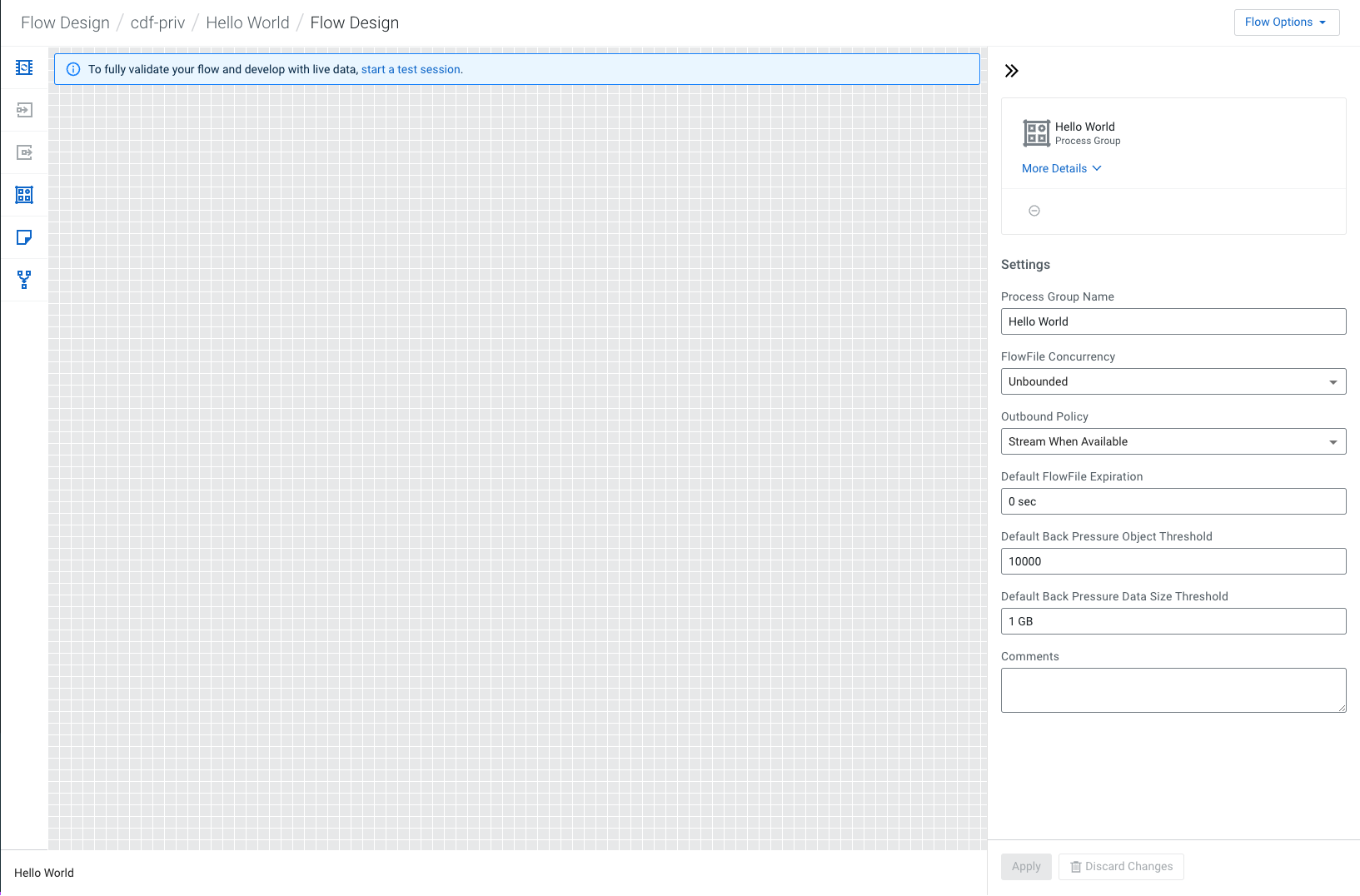Create a new flow
Create and name a new flow in a Flow Designer Workspace.
-
Open Cloudera Data Flow by clicking the
Data Flow tile in the Cloudera sidebar.
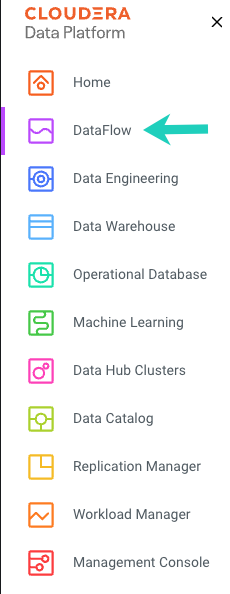
-
Click
Flow Design in the left navigation pane.

You are redirected to the Flow Design page, where previously created draft flows are displayed, one flow per row.
-
Click the
Create Draft button.
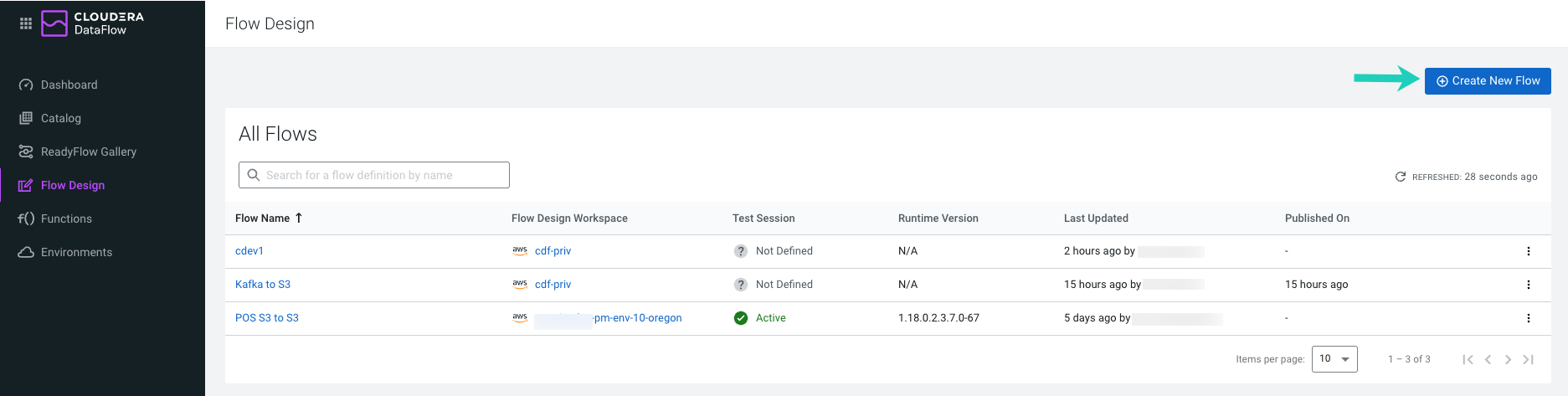
-
Select a Target Workspace where you want to create the
draft.
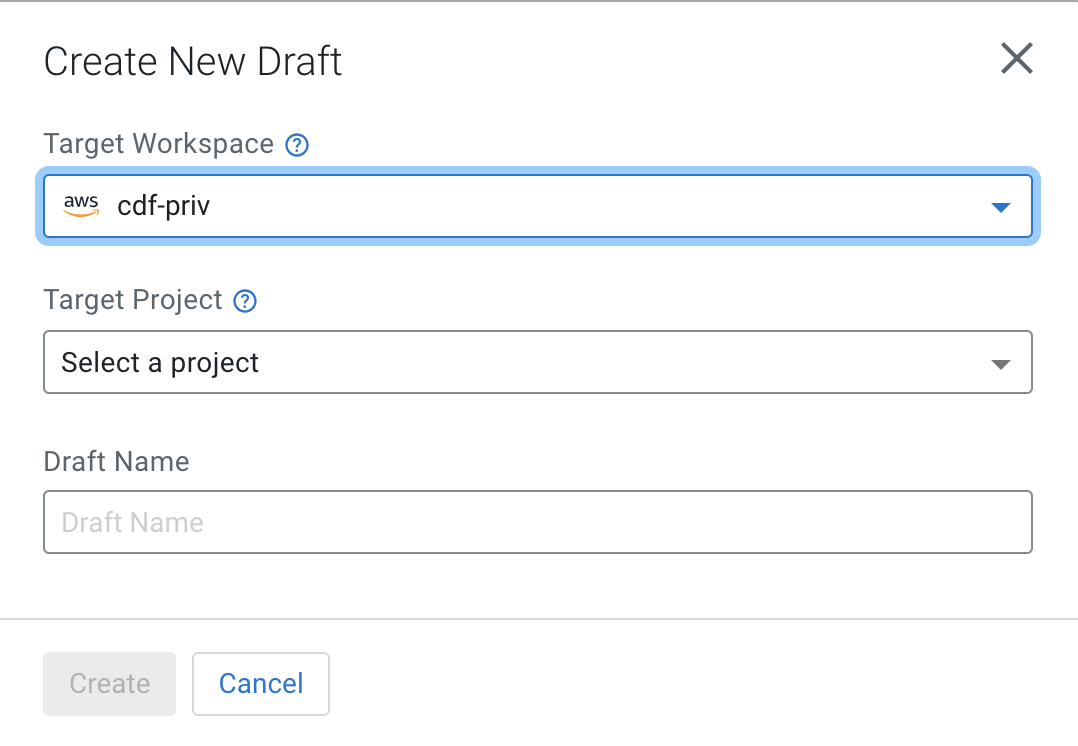
-
In the
Target Project
field,
select the
Unassigned option.
-
Provide a Draft Name.
For example, provide Hello World.
- Select the Version 2.x radio card for the NiFi Major Version field.
-
Click the
Create
button.
Flow Designer creates a default Process Group with the Draft Name you provided, Hello World in this case, and you are redirected to the Flow Design canvas. The Configuration pane on the right displays configuration options for the default Process Group.