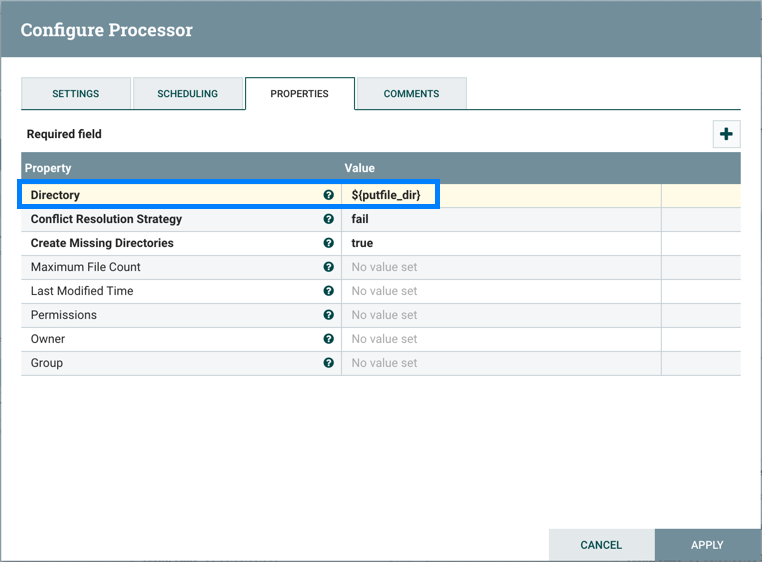Creating a Variable
In the Variables window, click the "+" button to create a new variable. Add a name:
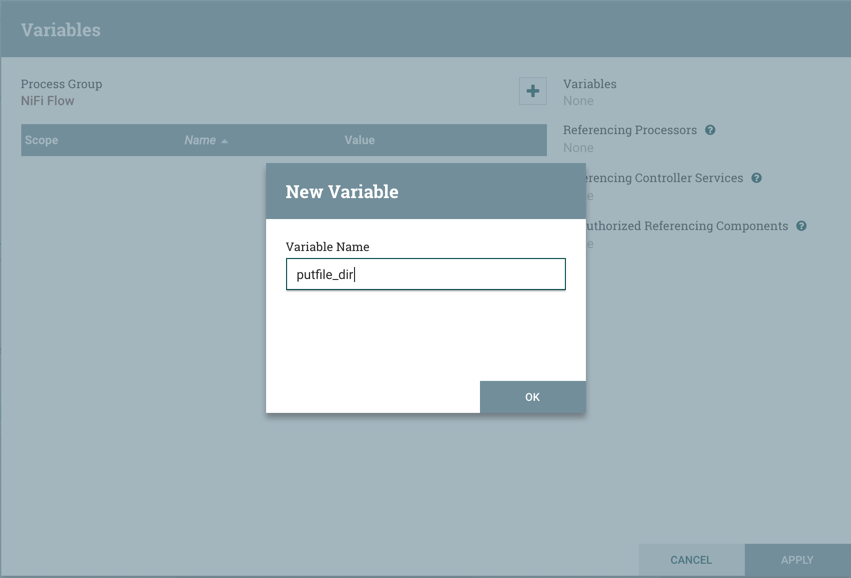
and a value:
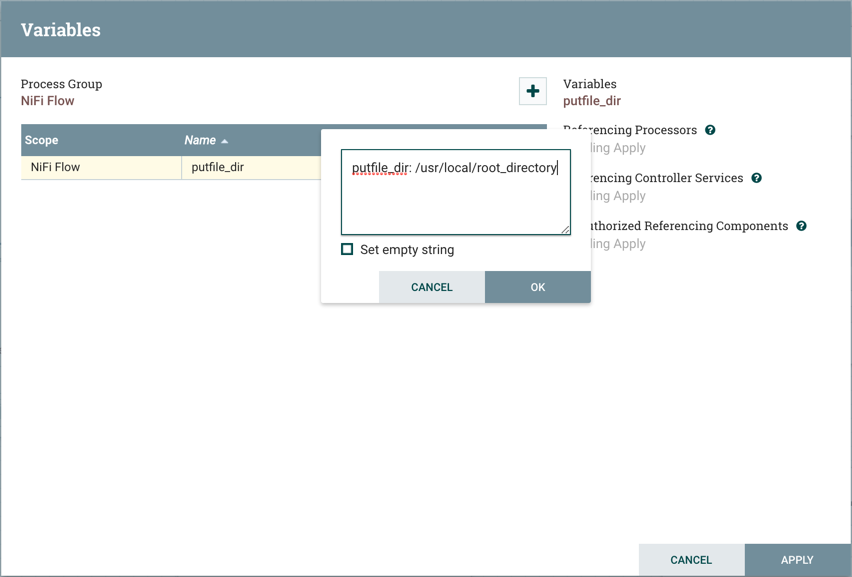
Select "Apply":
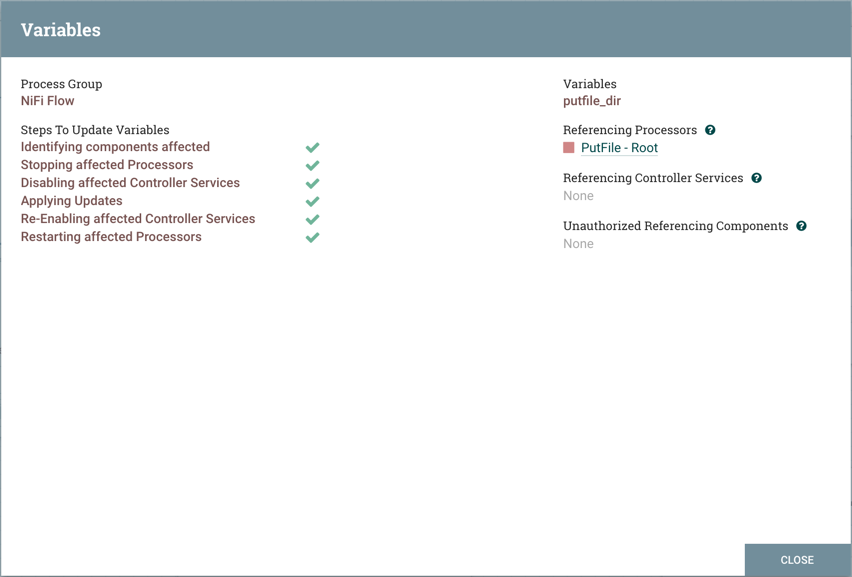
Steps to update the variable are performed (Identifying components affected,
Stopping affected Processors, etc.). For example, the Referencing Processors section
now lists the "PutFile-Root" processor. Selecting the name of the processor
in the list will navigate to that processor on the canvas. Looking at the properties
of the processor, ${putfile_dir} is referenced by the Directory
property: