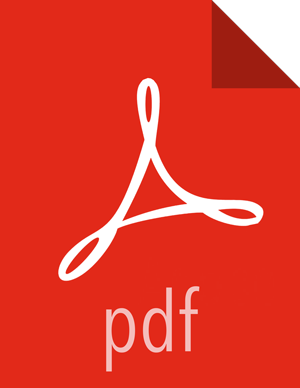Customizing Kafka Settings on an Ambari-Managed Cluster
To customize configuration settings during the Ambari installation process, click the "Kafka" tab on the Customize Services page:

If you want to access configuration settings after installing Kafka using Ambari:
Click Kafka on the Ambari dashboard.
Choose Configs.
To view and modify settings, either scroll through categories and expand a category (such as "Kafka Broker", as shown in the graphic), or use the "Filter" box to search for a property.
Settings in the Advanced kafka-env category are configured by Ambari; you should not modify these settings:
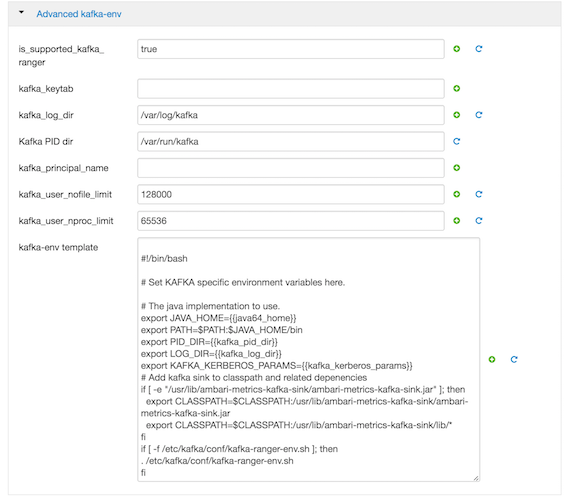
To add configuration properties that are not listed by default in Ambari, navigate to the Custom kafka-broker category: