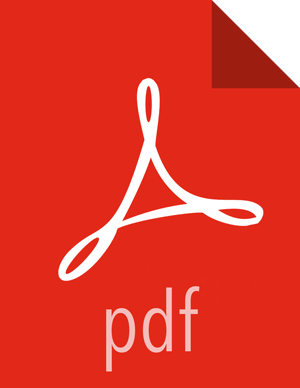Connecting to a NiFi Registry
To connect NiFi to a Registry, select Controller Settings from the Global Menu.
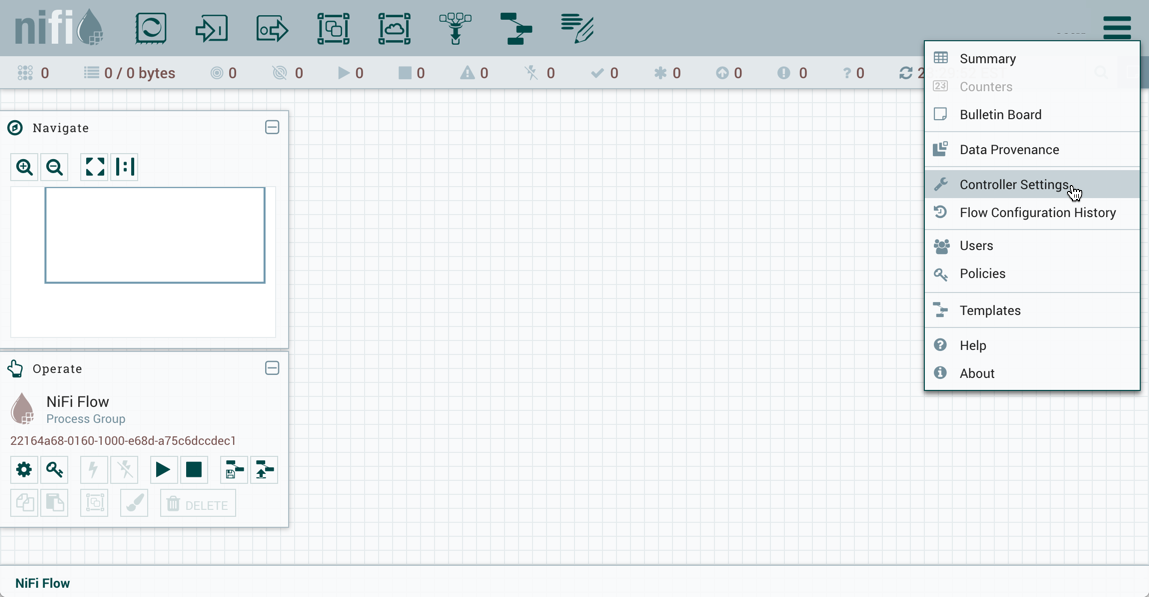
This displays the NiFi Settings window. Select the Registry Clients tab and click the "+" button in the upper-right corner to register a new Registry client.
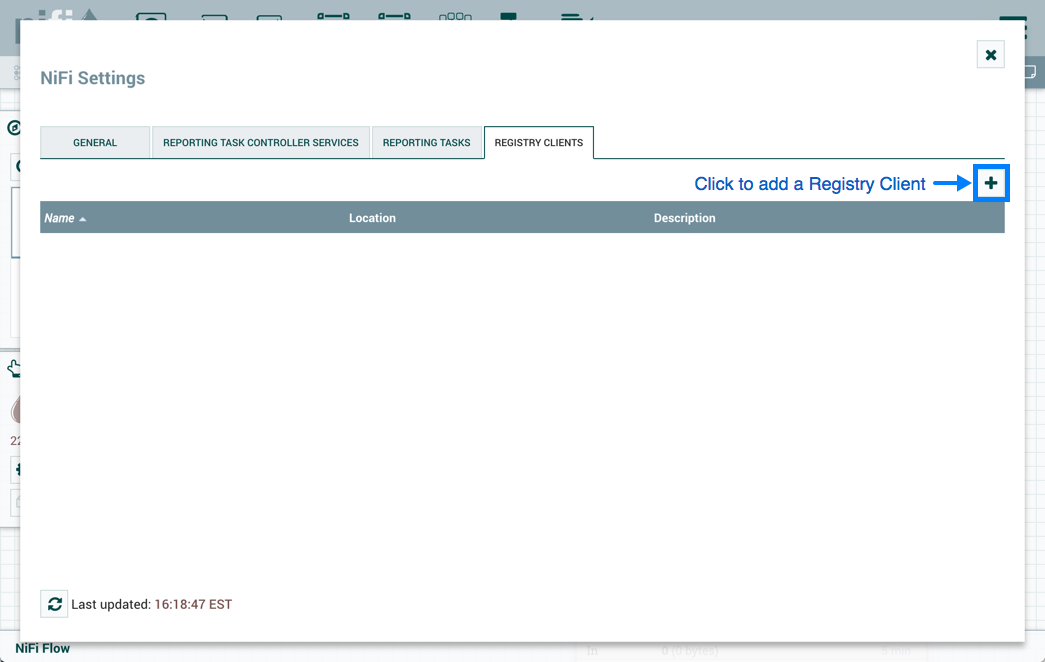
In the Add Registry Client window, provide a name and URL.
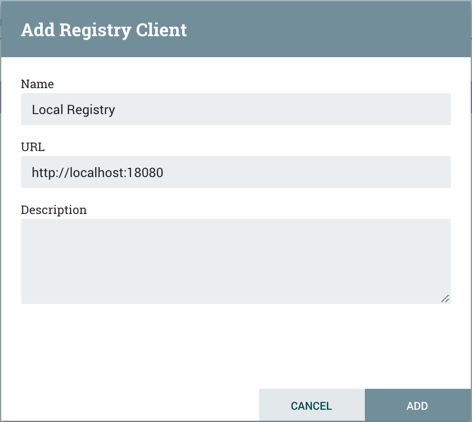
Click "Add" to complete the registration.
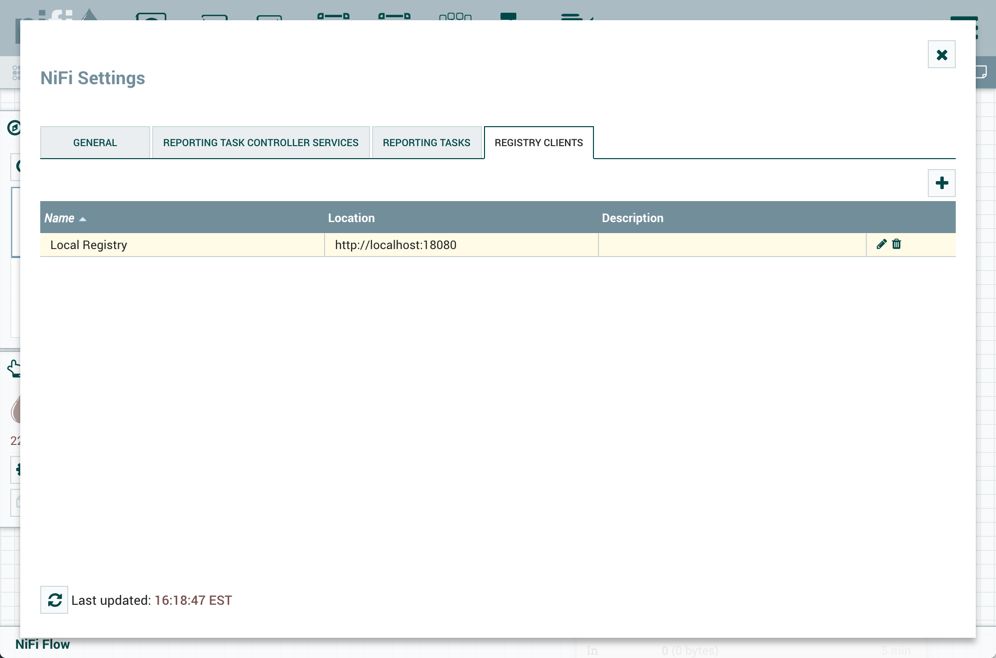
 | Note |
|---|---|
Versioned flows are stored and organized in registry buckets. Bucket Policies and Special Privileges configured by the registry administrator determine which buckets a user can import versioned flows from and which buckets a user can save versioned flows to. Information on Bucket Policies and Special Privileges can be found in the NiFi Registry User Guide (https://nifi.apache.org/docs/nifi-registry-docs/html/user-guide.html). |